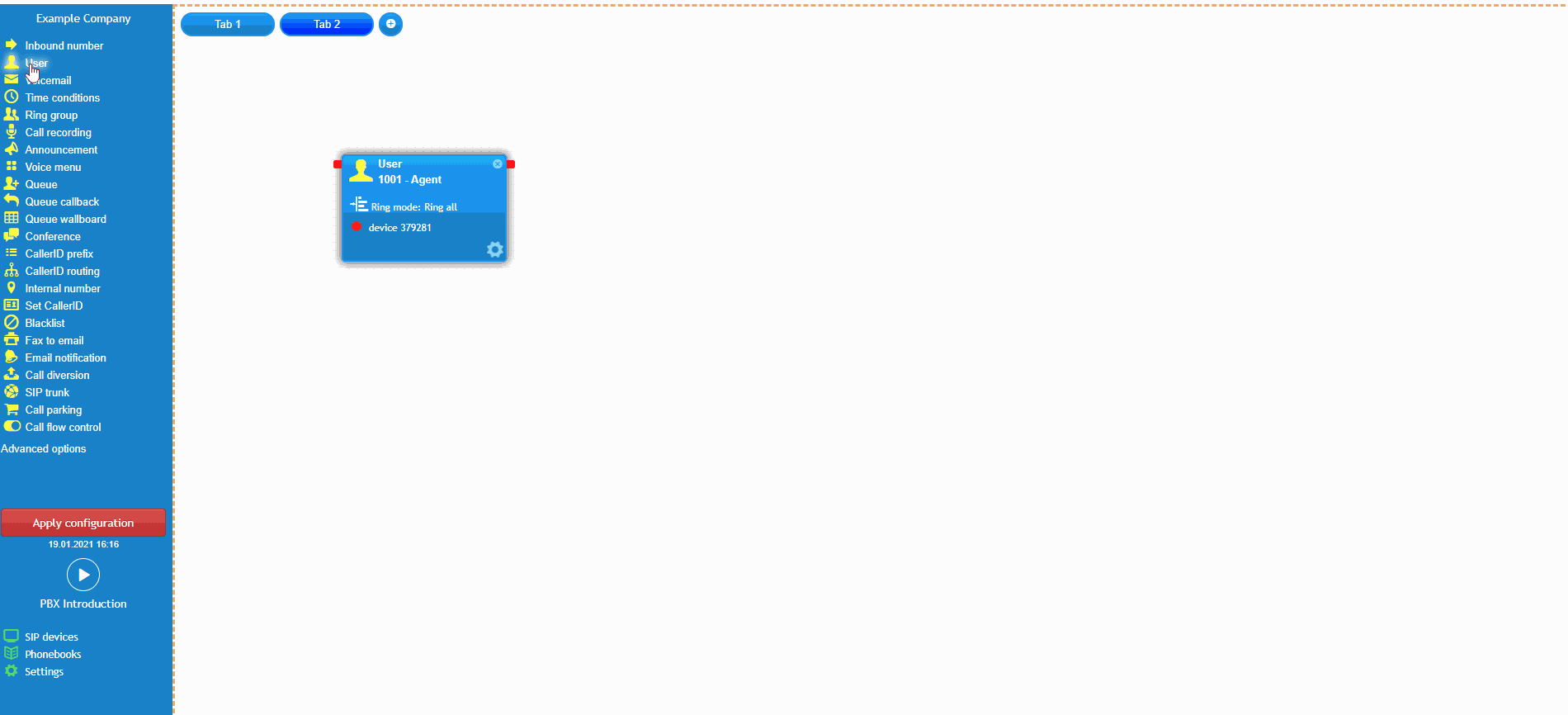Introduction
At the end of this article, you will be able to configure real-time call monitoring on selected users, commonly used for training and supervision. Monitoring options include "whisper" directly to the user or "barge in" on the call to both parties.
Enabling call supervision on the user
To monitor calls in real-time, first, enable the call supervision option found in the user object settings. Select the user(s) you wish to monitor and supervise, see User & Device Management for details on how to order and configure this within your call flow.
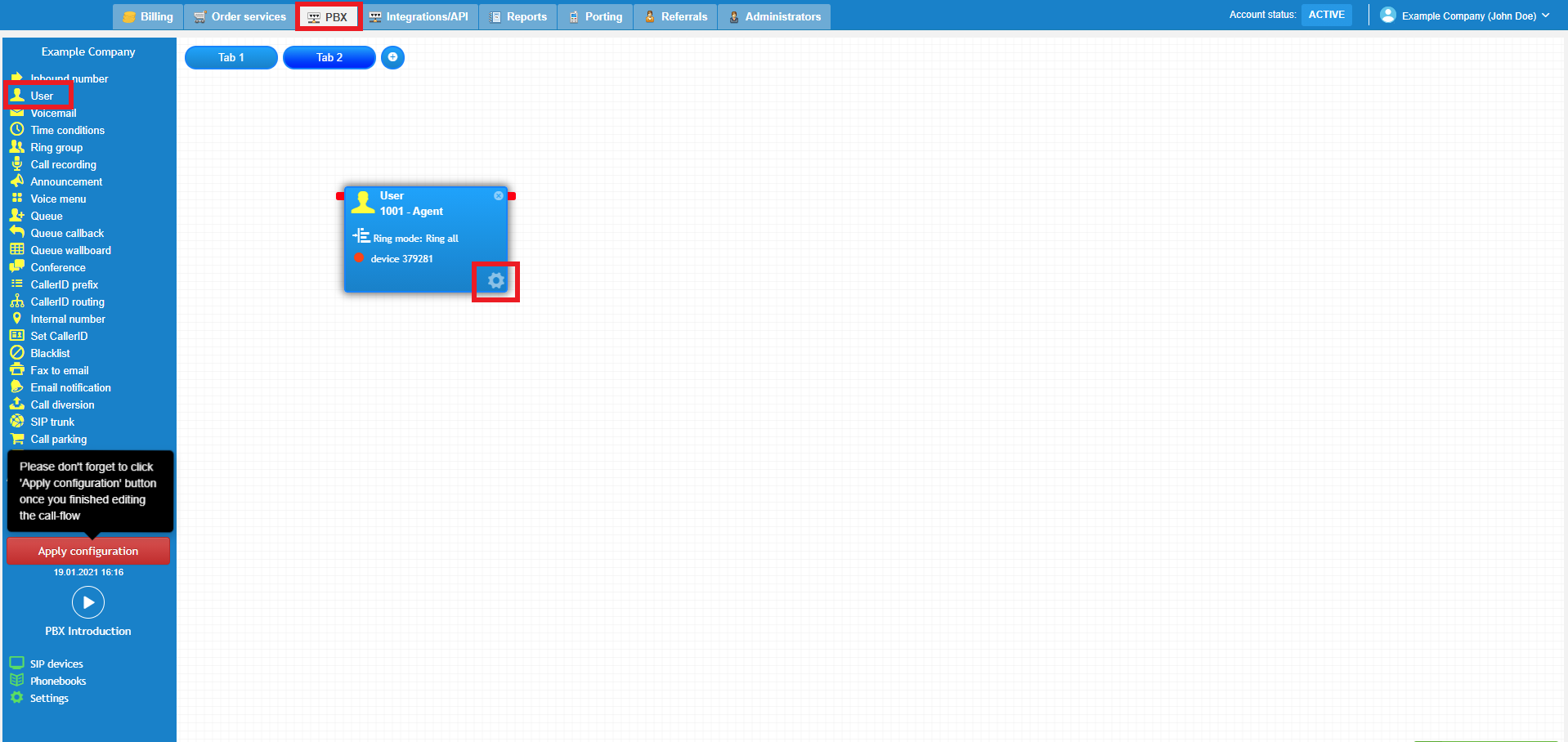
Click the tick box Allow this user to be supervised to enable this feature on the selected users. Don't forget to apply the new configuration to save these changes once you are done.
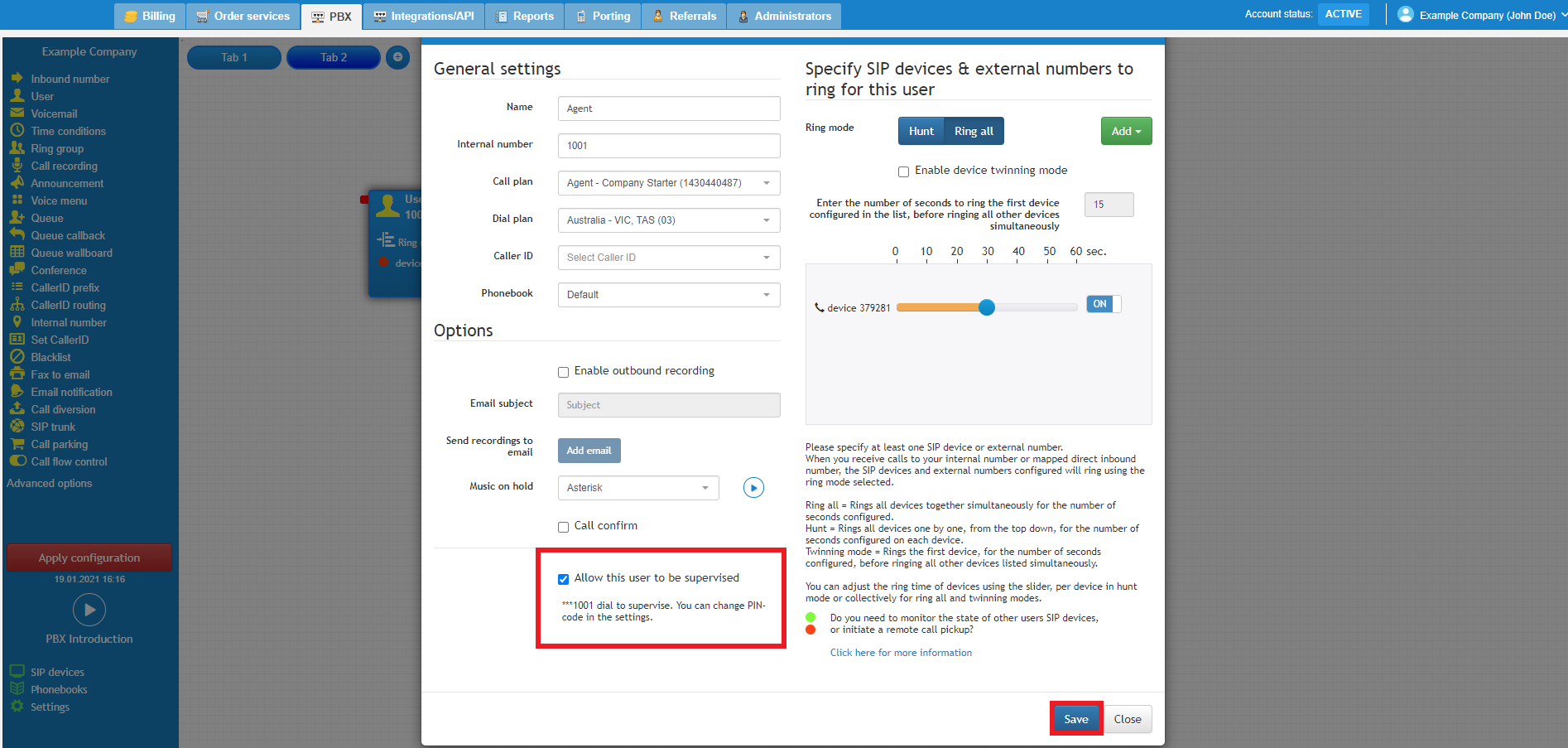
Configure the PIN code (highly recommended)
We highly recommend configuring a PIN code which will need to be entered shortly after dialling the call supervision feature access code. On the left-hand corner of the toolbox menu, click on Settings and a new window will populate. Click on the Preferences tab and enter the 4 digit PIN code you wish to set. Then, press the green Update PIN-code button and click Apply Configuration to save these changes.
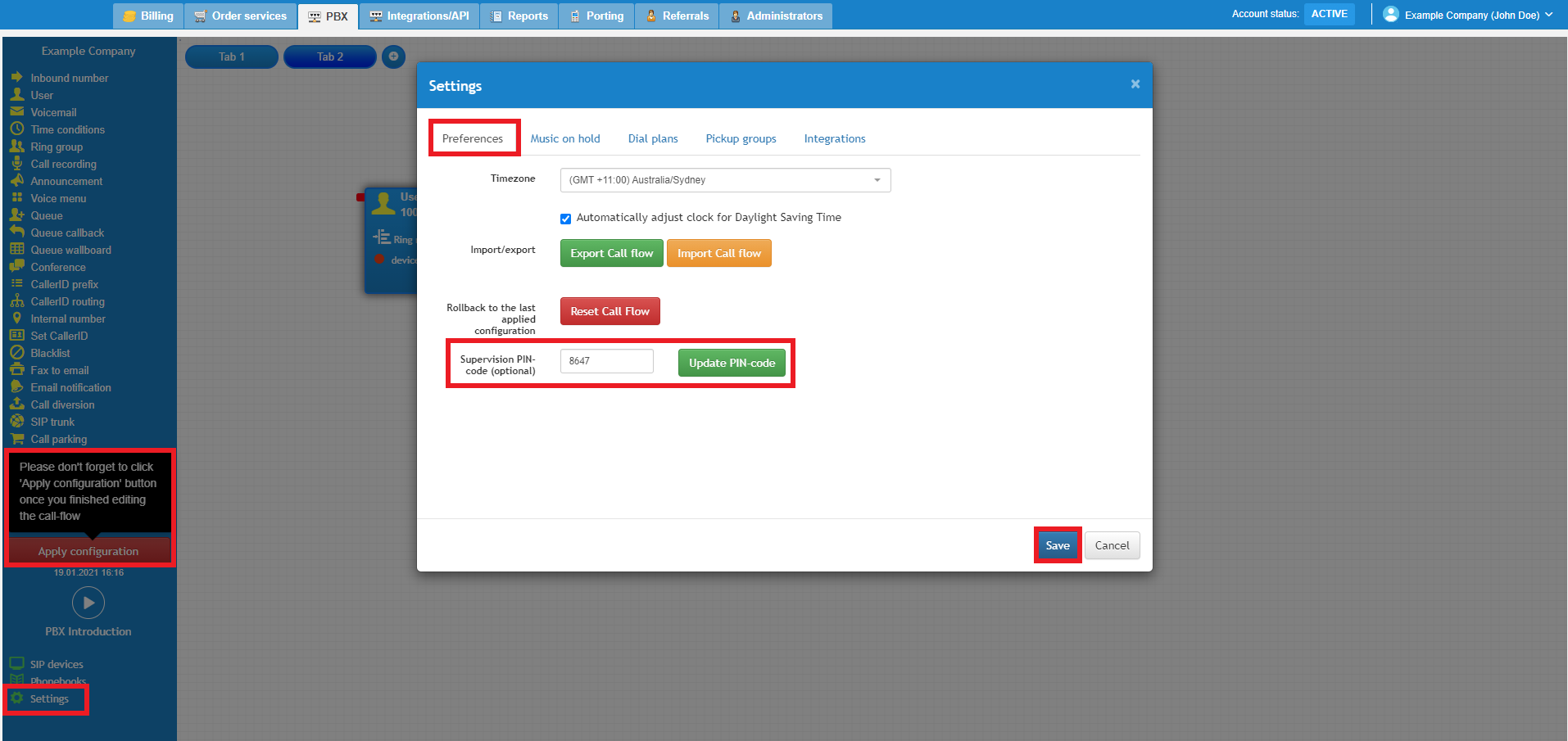
How to supervise a call in real-time
To listen in on calls in progress, dial *** followed by the user's extension number - this can be entered from any extension. For example, ***1004 to monitor the user on x1004.
The feature supports all stages of call monitoring:
- Listen-only: Listen to live calls without interfering with the agent and end caller.
- Whisper: Speak directly to the agent on the live call without the end callers' knowledge.
- Barge in: Jump in the live call between your agent and end caller. Both parties can hear you, similar to a conference call.
By default, you will automatically enter in the listen-only mode. While connected, select one of the following keys to change between modes:
- Press 4 to change to Listen-only mode
- Press 5 to change to Whisper mode
- Press 6 to change to Barge mode
To end call monitoring, simply hang up to disconnect.
Watch this in action
The video below will show you a visual representation of the areas covered throughout this knowledge base guide.